Chairs
Configure Payment
Set up payment to support submissions over the free limit
Each conference includes 30 free submissions. If you expect more than 30 submissions, you'll need to add a payment method to avoid blocking submissions when the limit is reached.
Adding a Payment Method
Step 1: Access Billing Settings
Navigate to your billing settings: https://www.paperfox.ai/settings/billing
Or from any page:
- Click your profile menu
- Select "Settings"
- Click "Billing & Payment" in the sidebar
Step 2: Add Payment Method
- Enter your credit card or bank information
- Click "Setup Payment Method"
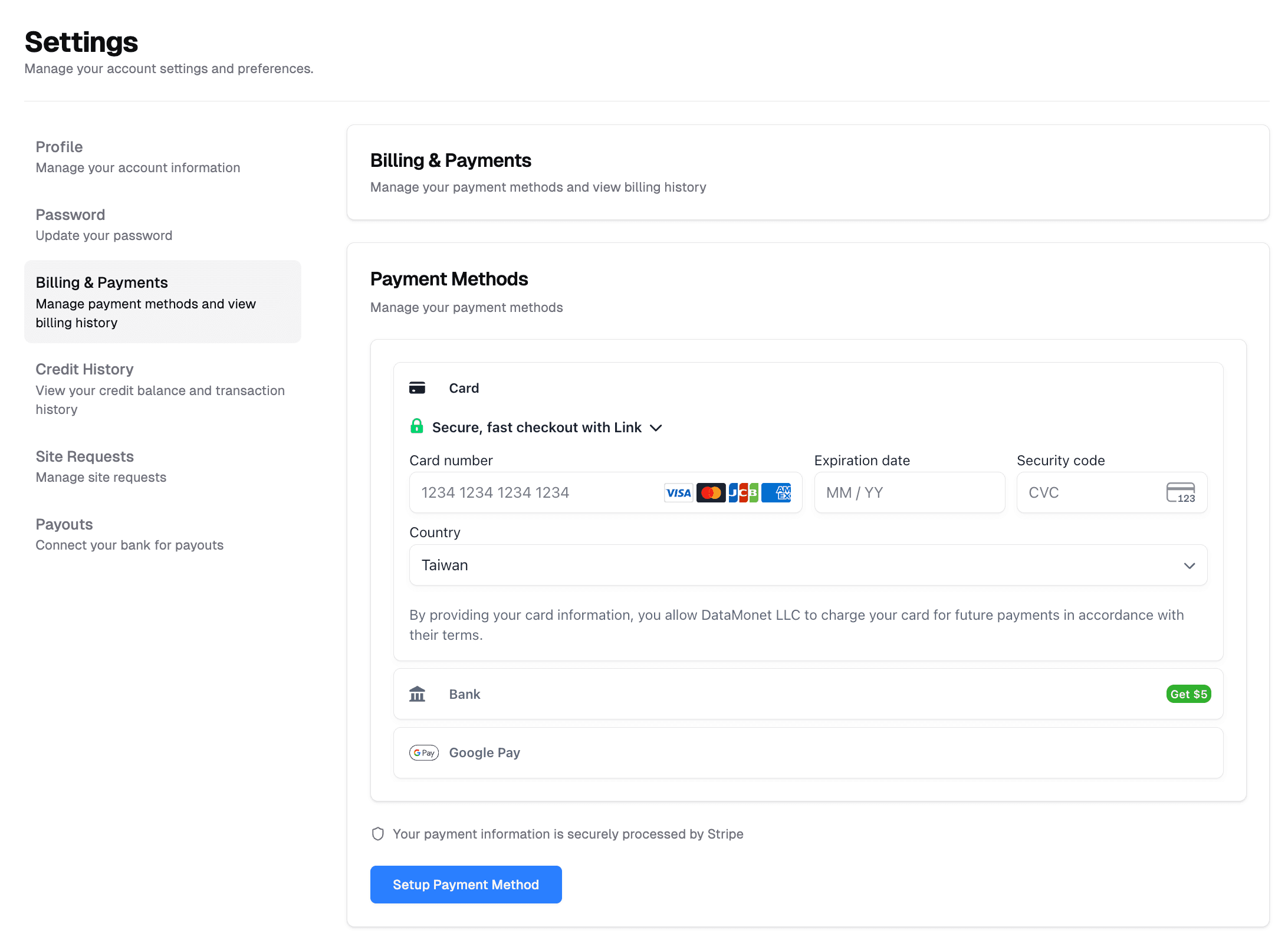
Important: Only conference creators can add payment methods. The payment method applies to all conferences you create.
How Billing Works
Automatic Billing Process
During Conference:
- First 30 submissions are free
- Submissions 31+ require a valid payment method
- No charges occur during the conference
After Conference Ends:
- You receive a billing preview email 7 days before conference end date
- Final billing occurs on the conference end date
- Only charged for submissions beyond the free limit
Pricing Example
Conference with 45 submissions:
• Free submissions: 30 (no charge)
• Billable submissions: 15
• Total charge: 15 × $3.00 = $45.00Payment Security
Secure Processing:
- All payments processed through Stripe
- Your card information is encrypted and secure
- PaperFox never stores your full card details
- Industry-standard security practices
Payment Method Management:
- View saved payment methods in billing settings
- Update or remove payment methods anytime
- Billing history available for download
Before Your Conference
Recommended Setup
- Add Payment Method Early: Set up payment before submissions open
- Estimate Submissions: Plan for your expected submission volume
- Monitor Usage: Track submissions in your conference dashboard
No Payment Method?
If you don't add a payment method:
- The first 30 submissions will go through normally
- Starting with the 31st submission, authors will not be able to complete their submission until a payment method is set up.
- You'll receive an email notification about the payment setup