Chairs
How to Create a Conference Site Request
Step-by-step guide for submitting a conference site request on PaperFox
This guide will walk you through requesting a new conference site on PaperFox. The process takes just a few minutes.
Prerequisites
Before starting, make sure you have:
- A PaperFox account
- Your conference details ready (name, dates, location)
Step-by-Step Process
Step 1: Sign In
Navigate to PaperFox and sign in with your credentials.

Step 2: Navigate to Site Requests
After signing in:
- Go to Settings in the sidebar
- Click on Site Requests
- Click the Request New Site button
Step 3: Fill Out the Request Form
Complete all required fields in the site request form:
Basic Information
- Conference Name: Full official name of your conference
- Short Name: Abbreviated version (e.g., "ICDS2026")
- Conference Slug: URL identifier (lowercase letters + 4 digits)
Description
- Provide a comprehensive description of your conference
- Select the primary subject area
- Add relevant subject tags
Dates & Location
- Set your conference start and end dates
- Enter the city, state/province, and country

Optional Information
- Expected number of submissions
- Conference website (if you have one)
- Additional comments or requirements
Step 4: Submit Your Request
Once all required fields are complete:
- ✅ Conference name and slug are correct
- ✅ Dates are accurate
- ✅ Location information is complete
- ✅ Description clearly explains the conference
- ✅ Subject areas are appropriate
Click "Submit Site Request" to send your request for review.
After successful submission, you'll be redirected back to your site requests list where you can see your new request:
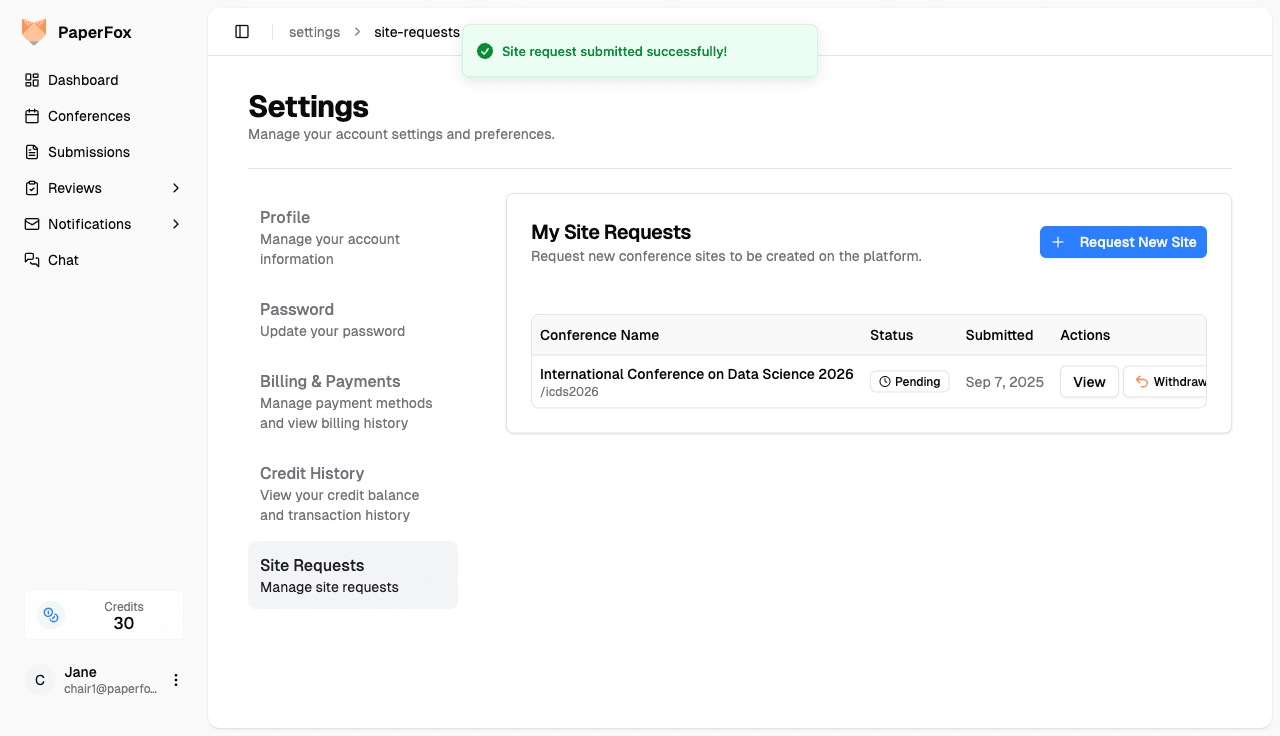
Request Status
Your site request can have one of the following statuses:
- Pending: Your request has been submitted and is awaiting admin review
- Approved: Your request has been approved and your conference site is being created
- Rejected: Your request was not approved (you'll receive feedback on why)
- Active: Your conference site has been successfully created and is ready to use