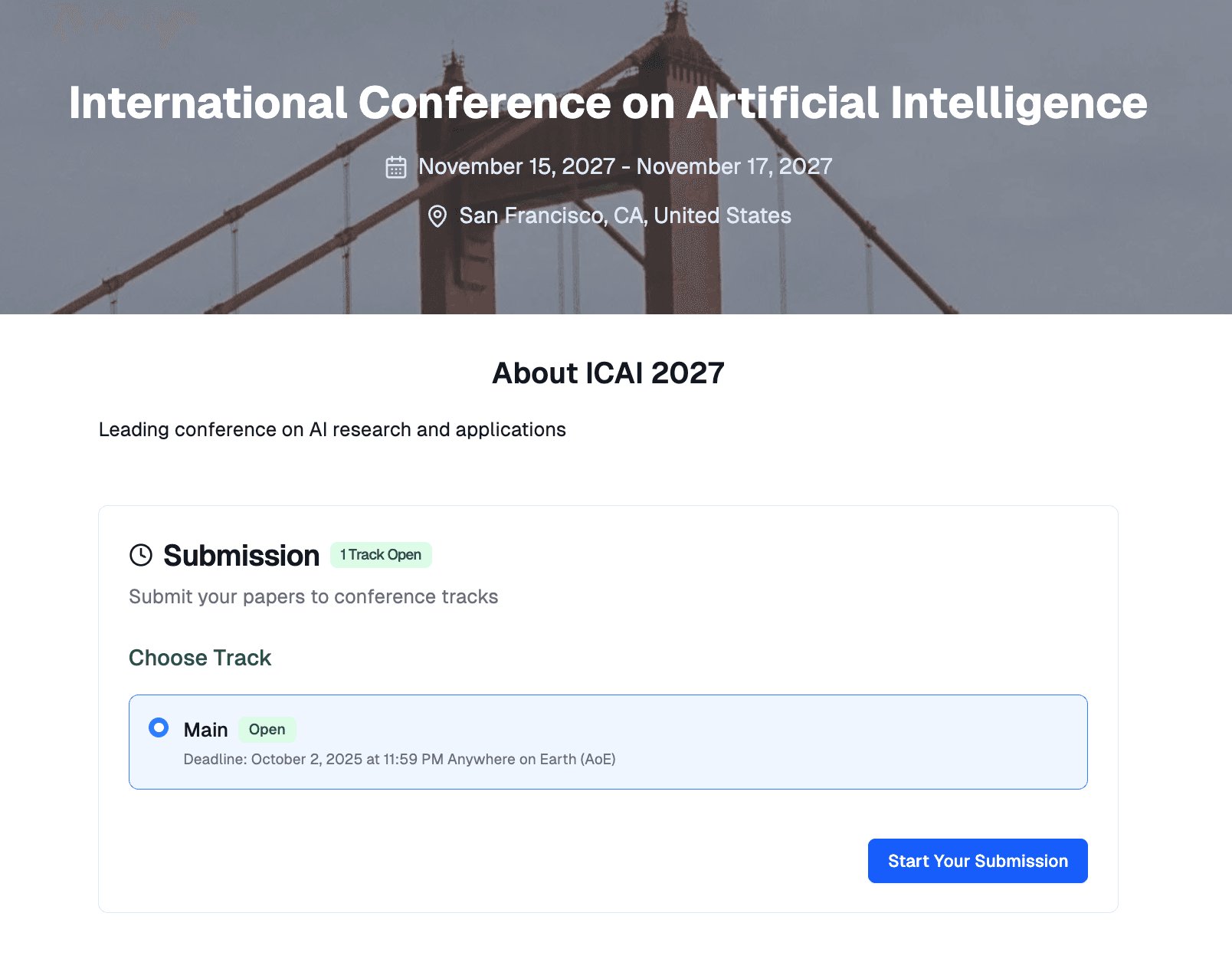Create Conference Website
Complete guide to building and customizing your conference's public website
This guide will help you create a professional conference website using PaperFox. You’ll learn how to set up submissions, showcase your event, and provide attendees with all the essential information.
Getting Started
Step 1: Access the Website Builder
From your dashboard:
- Go to your conference dashboard
- Click the conference you want to manage
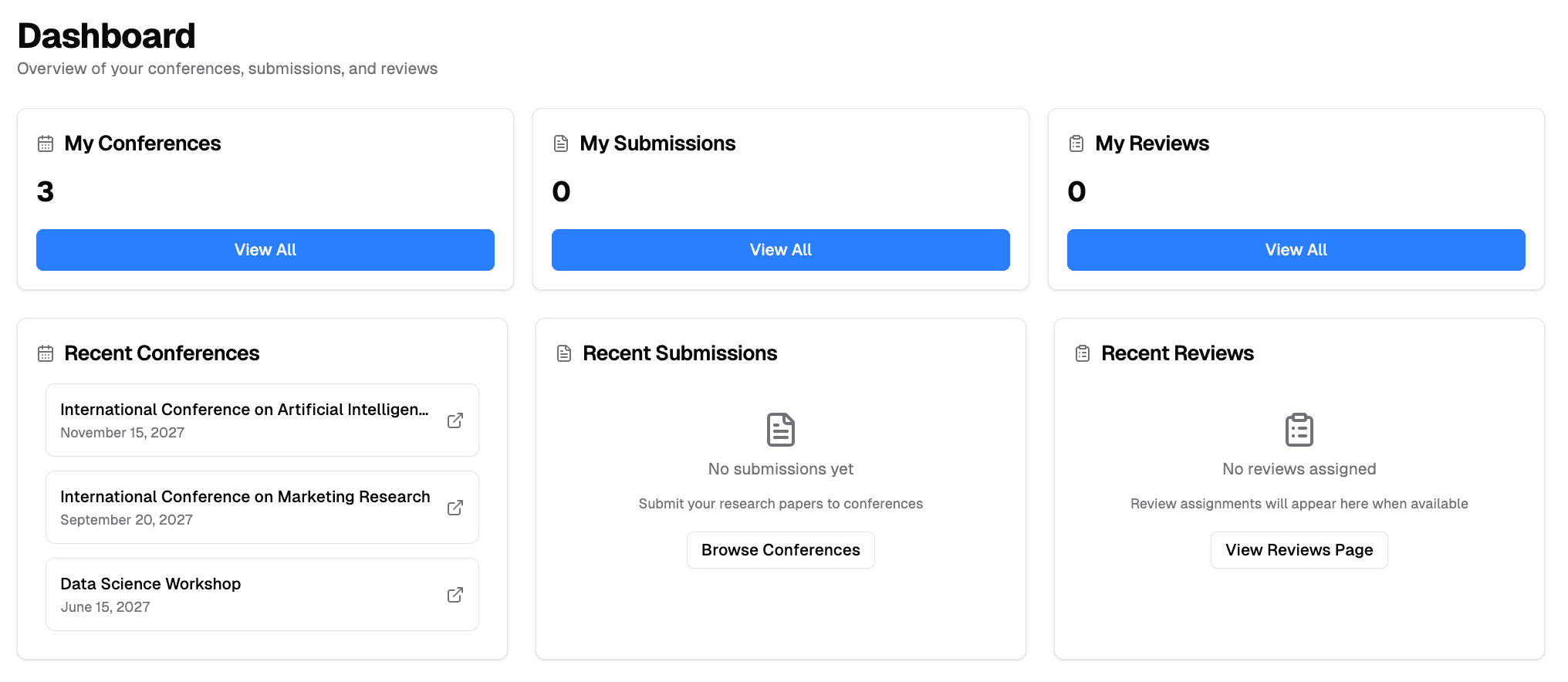
- Click "Public Page Configuration" in the Conference Management section

Step 2: Choose Your Website Approach
PaperFox offers two approaches for your conference website:
Option A: Built-in Page Editor (Recommended)
- Best for: Most conferences
- Features: Drag-and-drop editor, rich content tools, integrated submissions
- Benefits: Easy to maintain, automatically handles submissions, mobile-optimized
Option B: External Website
- Best for: Conferences with existing websites
- Features: Link to your custom website
- Benefits: Complete design control, use existing infrastructure
If you choose Option B, you will not be able to use build-in page editor.
Using the Built-in Page Editor
Landing Page Customization
Content Blocks Configuration
Control what appears on your main conference page:
By default, the website will include only a Home Page, which contains the conference description (provided when the conference is set up), the submission section, and the track information.
Users can choose to add additional pages such as Call for Papers or Committees if needed.
Visual Branding
Banner Customization:
- Color Themes: Choose from 19 professional color schemes
- Banner Sizes: Small, Medium, or Large
- Background Images: Upload custom banner images, you can skip this part if you don't have images.
- Image Positioning: 9 positioning options for perfect alignment
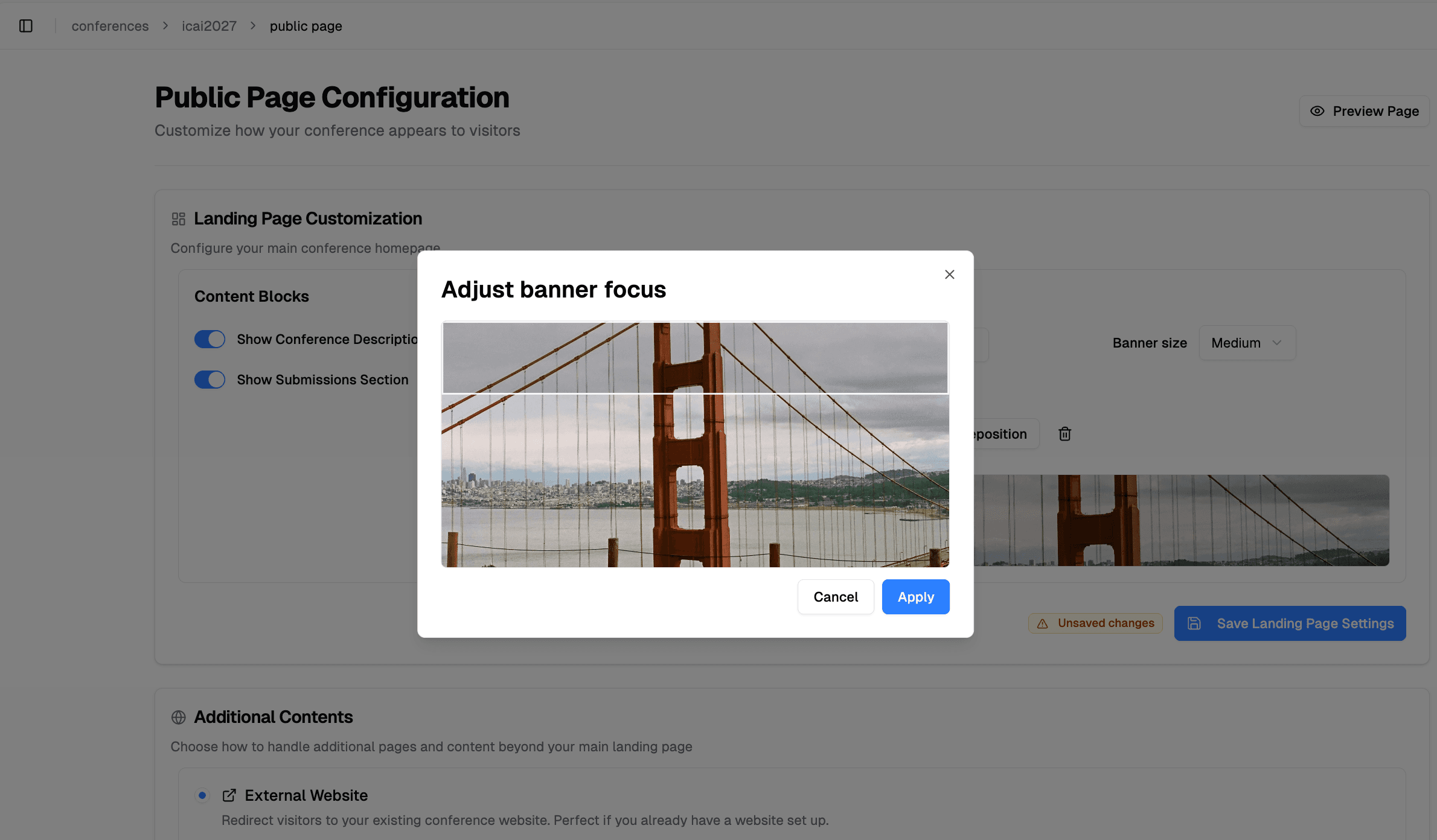
Custom Pages and Navigation
Page Creation and Organization:
- Click "Add New Page" in the Page Editor
- Enter page title
- Configure page-specific banner settings
- Use the rich text editor to add content
- Drag and drop pages to reorder navigation
- Create submenus by dragging pages below other pages
- Maximum 5 main pages and 5 submenu items per section
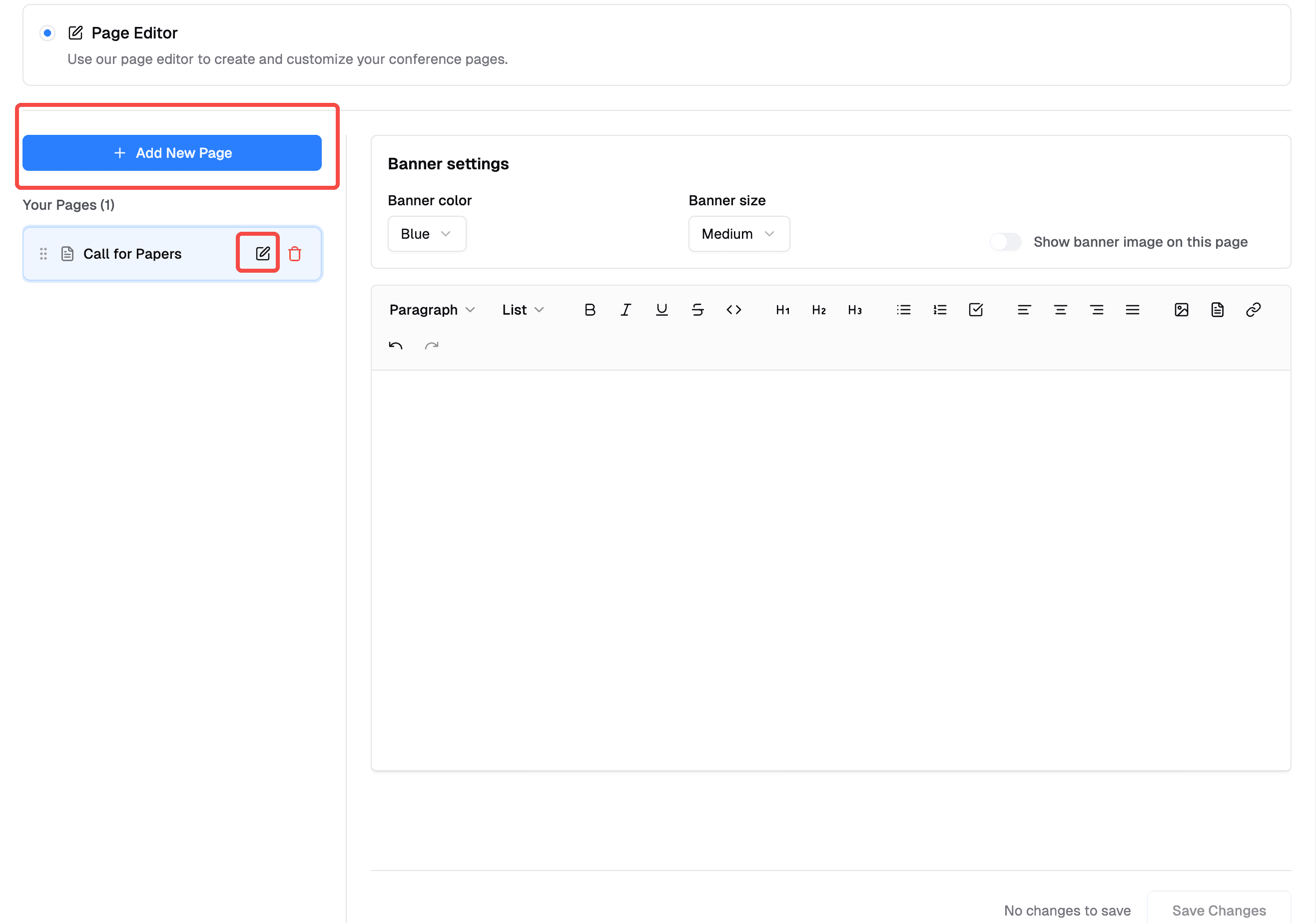
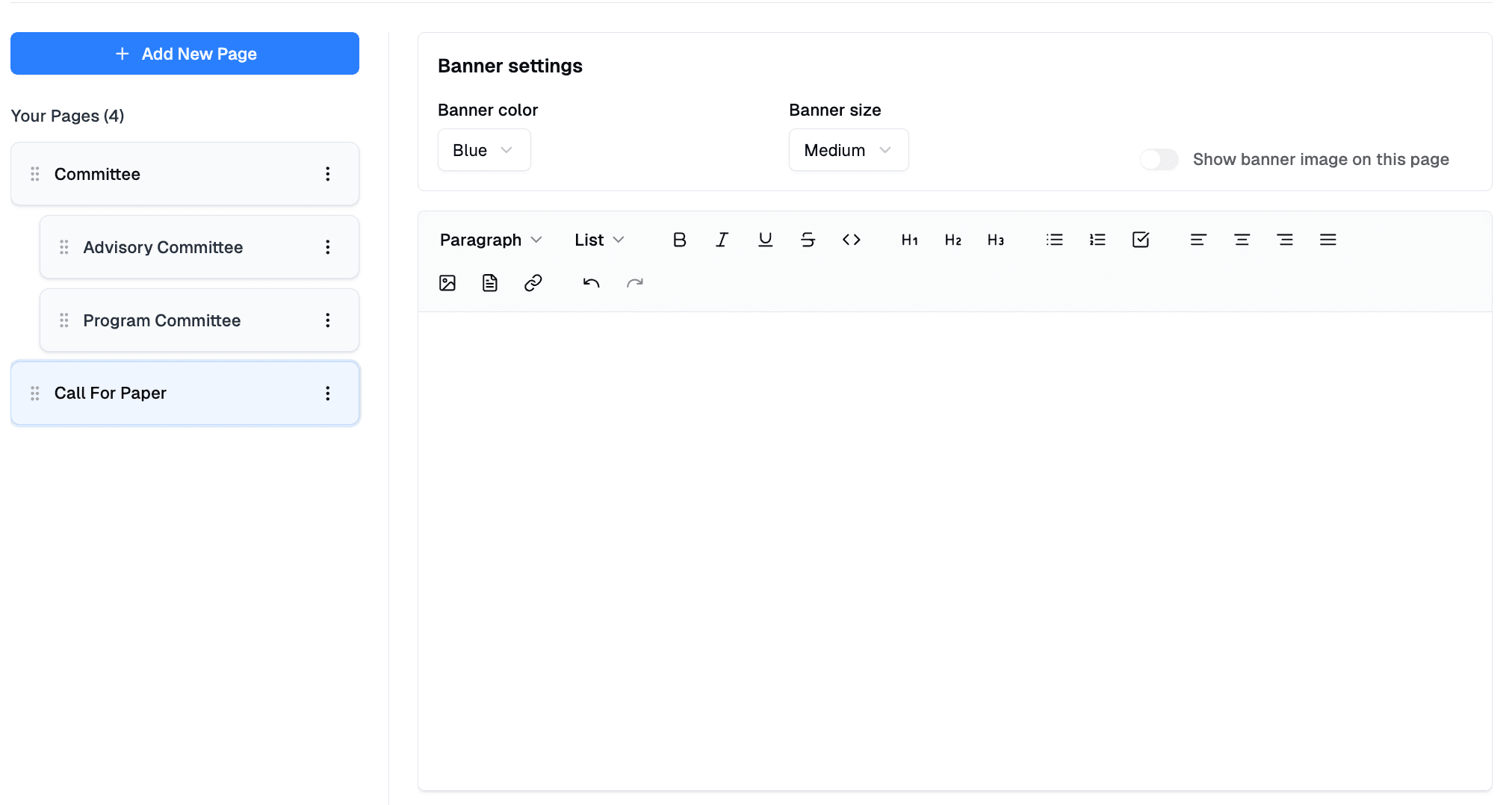
Rich Content Editor
The built-in editor supports:
Text Formatting:
- Headers (H1, H2, H3, H4, H5, H6)
- Bold, italic, underline text
- Bullet points and numbered lists
- Text alignment (left, center, right)
Media Integration:
- Images: Upload conference logos, photos, diagrams
- Links: External websites, resources, partner sites
- Files: Upload PDFs, documents, guidelines
Preview Your Changes:
You can always preview your website by clicking the "Preview Page" button on the upper right to see how your changes will look to visitors.