Chairs
Create Sub-Tracks
How to create sub-tracks to organize your conference content
Overview
Sub-tracks allow you to organize your conference into specialized areas under a main track. For example, under a "Machine Learning" track, you can create sub-tracks for "Deep Learning" and "Computer Vision".
Creating a Sub-Track
Step 1: Access Tracks Page
- Go to your conference dashboard
- Click Track Configuration in the navigation
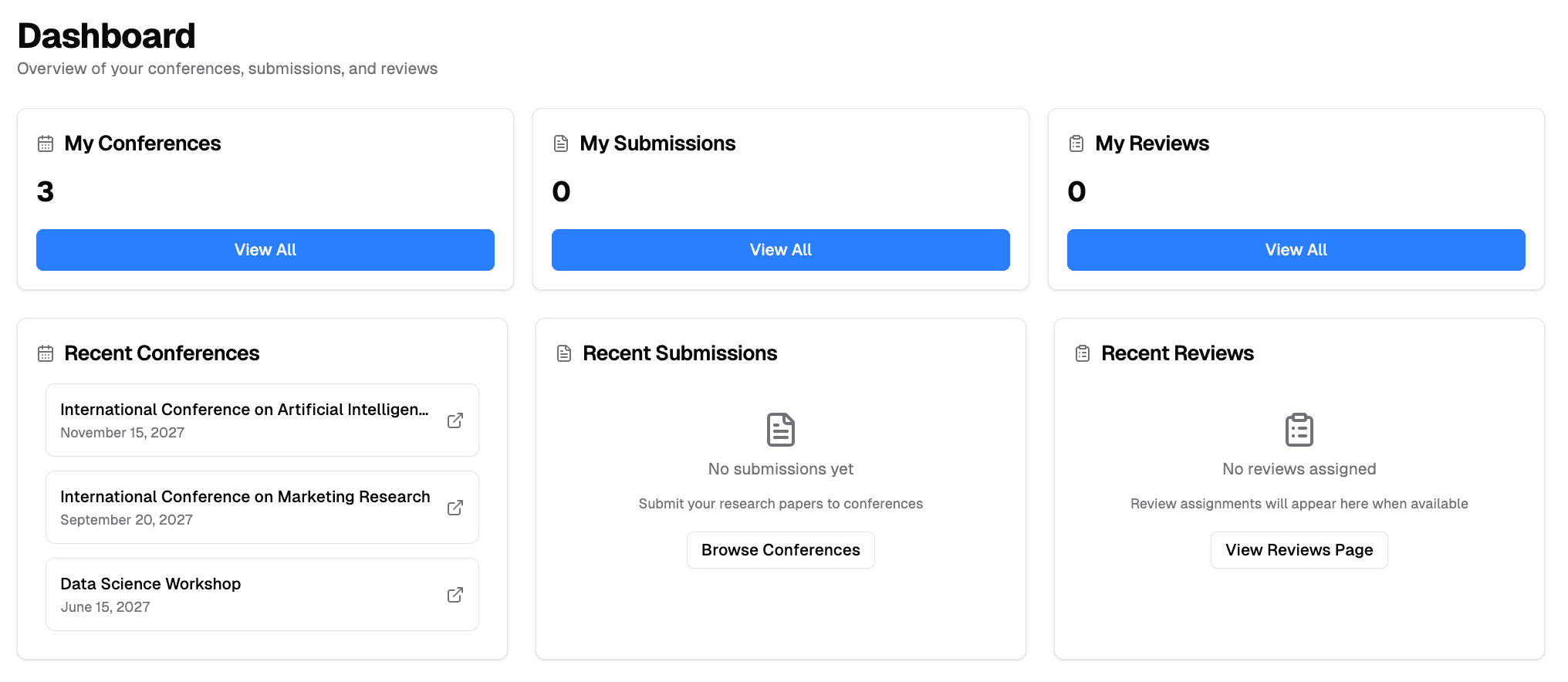
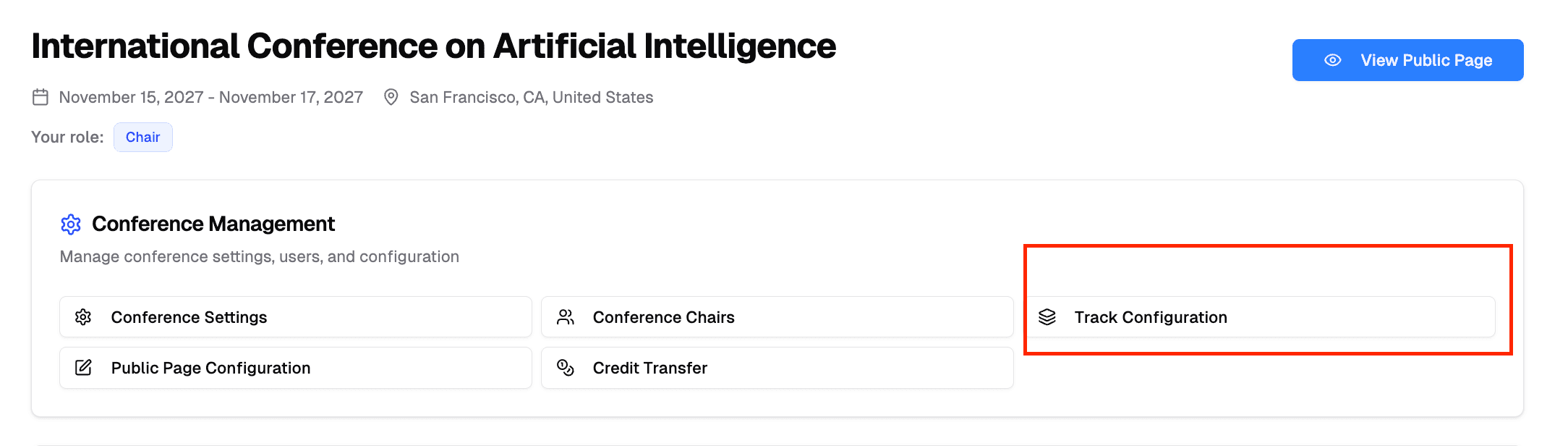
Step 2: Create Sub-Track
Find the main track and click Add Sub-Track next to it.
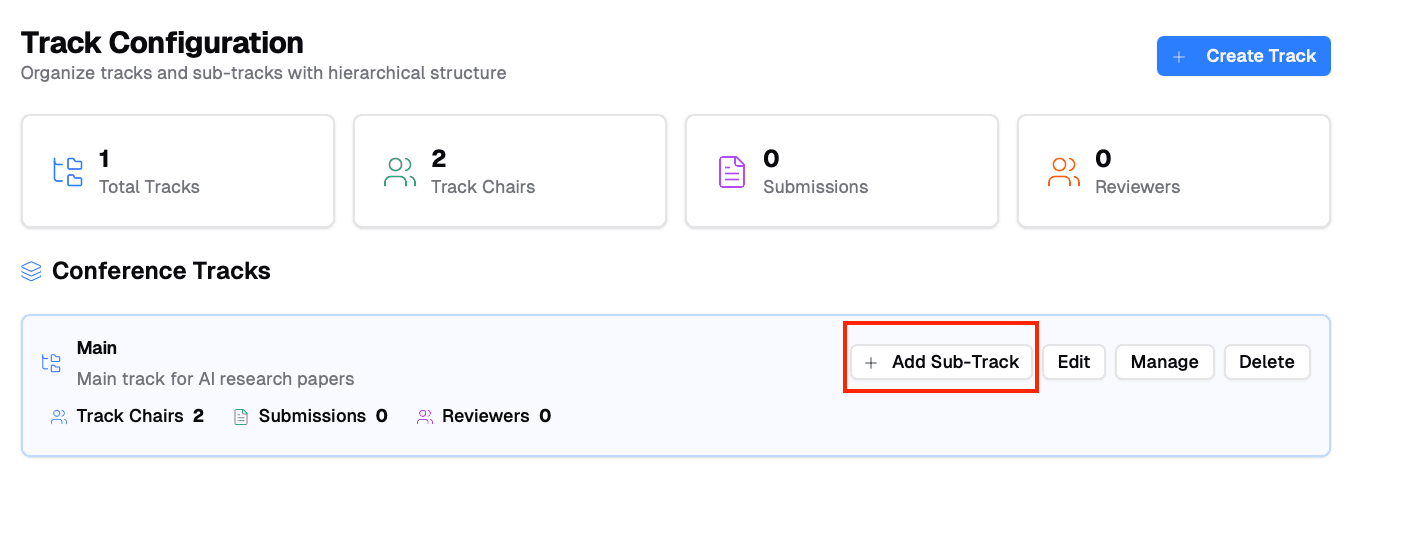
Step 3: Fill Out Details
Required:
- Track Name - Name of your sub-track
- Description - Brief description of the sub-track's focus
Optional:
- Submission Deadline - Custom deadline for this sub-track
- Review Settings - Specific review process
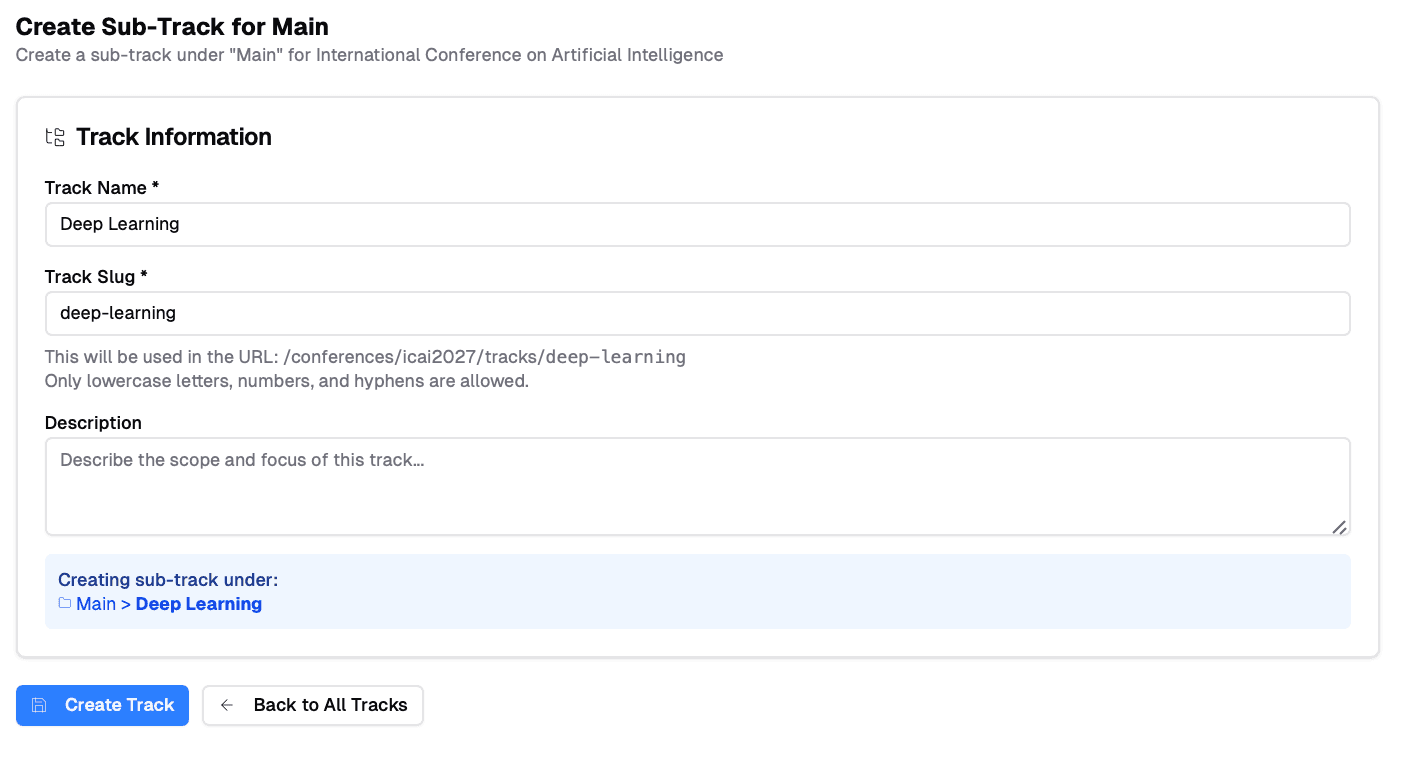
Step 4: Save and Configure
Sub-tracks appear indented under their parent track on the tracks page, showing their submission and reviewer counts.

After creating the sub-track:
- Assign sub-track chairs - Invite Track Chairs
- Configure submission forms - Configure Submission Forms
- Configure review forms - Configure Review Forms
- Invite reviewers - Invite Reviewers
Permissions
- Conference Chairs - Can create and manage all sub-tracks
- Track Chairs - Can manage sub-tracks under their track
- Sub-Track Chairs - Can only manage their specific sub-track