Chairs
Enable Conference Registration
Configure registration forms and ticket types to allow attendee registration
Configure conference registration to allow attendees to register and purchase tickets for your event. Registration requires setting up ticket types and configuring the registration form.
Registration Setup Process
1. Create Ticket Types
Registration requires at least one active ticket type.
- Log in to PaperFox and go to your dashboard
- Select the conference you want to edit
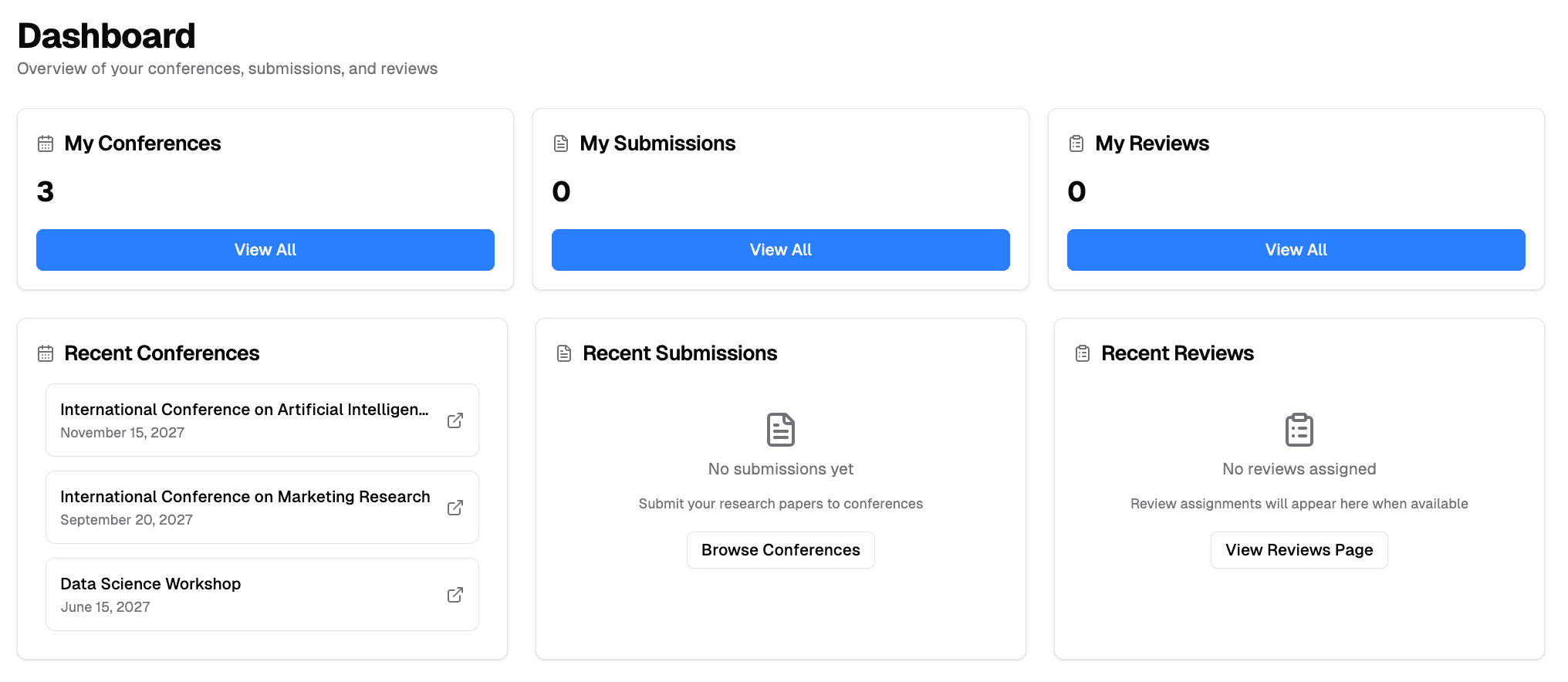
- Navigate to "Registration Management" section
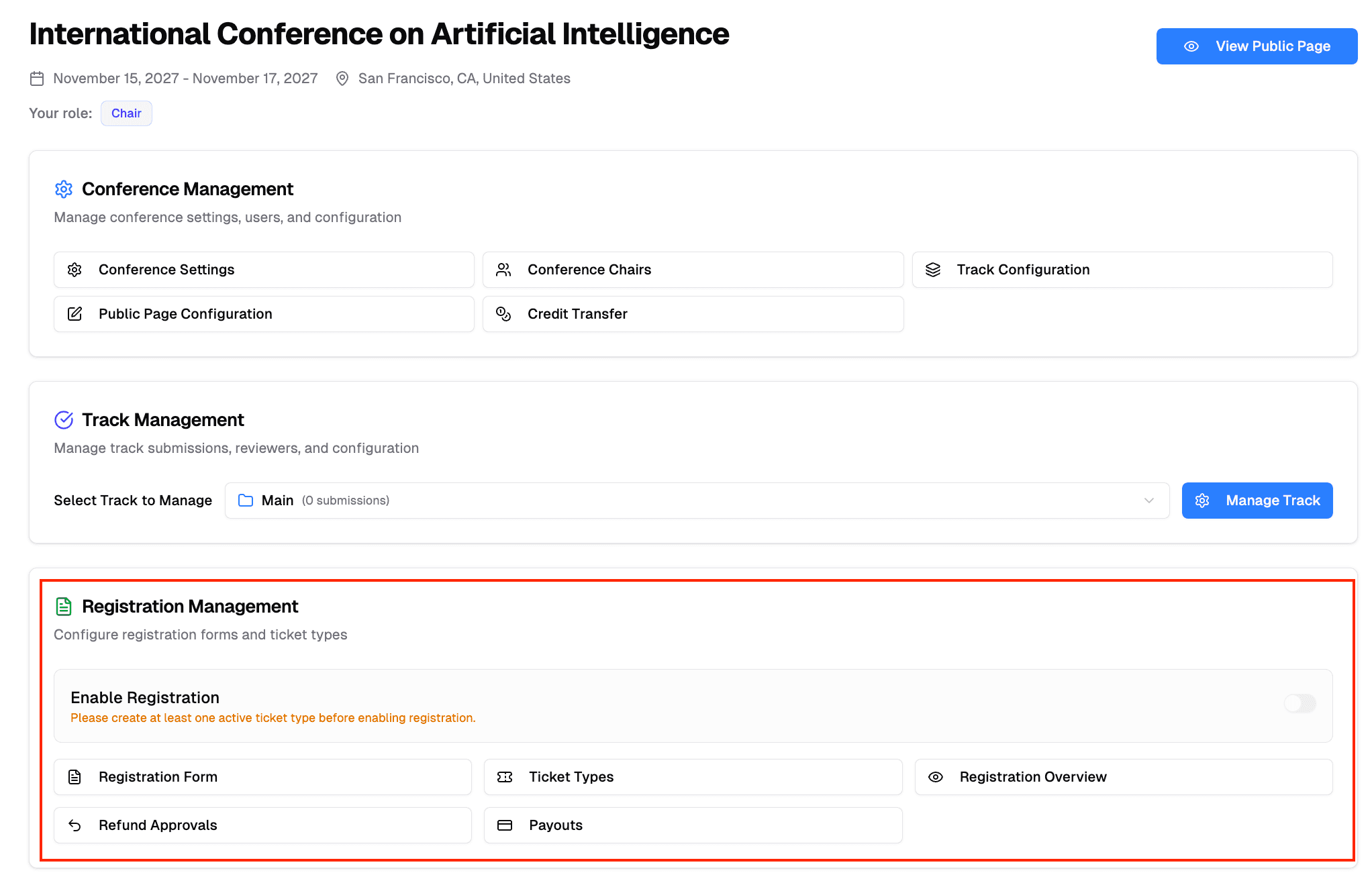
- Click "Ticket Types"
Configure Ticket Types:
- Click "Add Ticket Type"
- Set ticket name (e.g., "Early Bird", "Regular", "Student")
- Define pricing and availability
- Set ticket limits and sale periods
- Mark ticket as "Active" to make it available

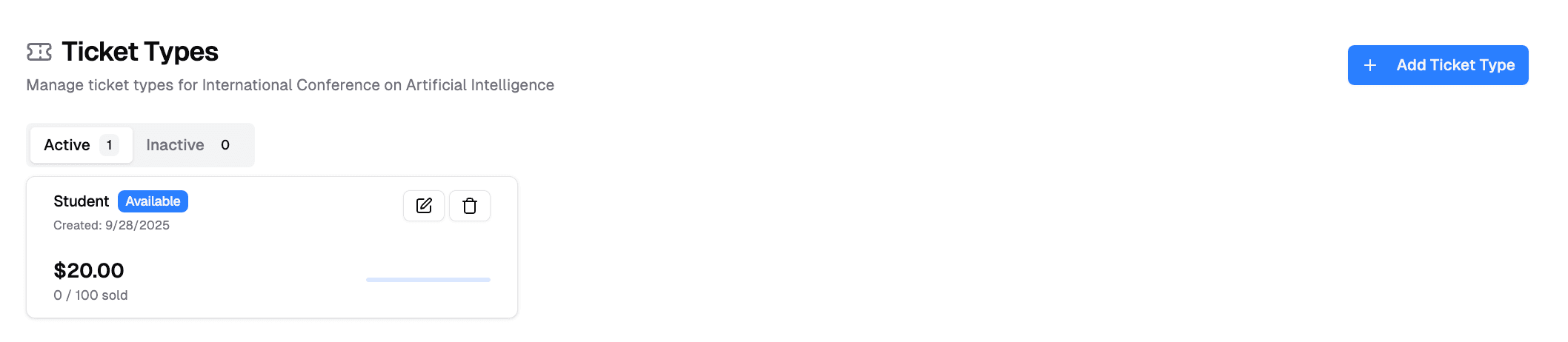
2. Configure Registration Form
- From Registration Management, click "Registration Form"
- Customize form fields for attendee information, or you can use default form
- Add custom fields specific to your conference
- Save and publish the form
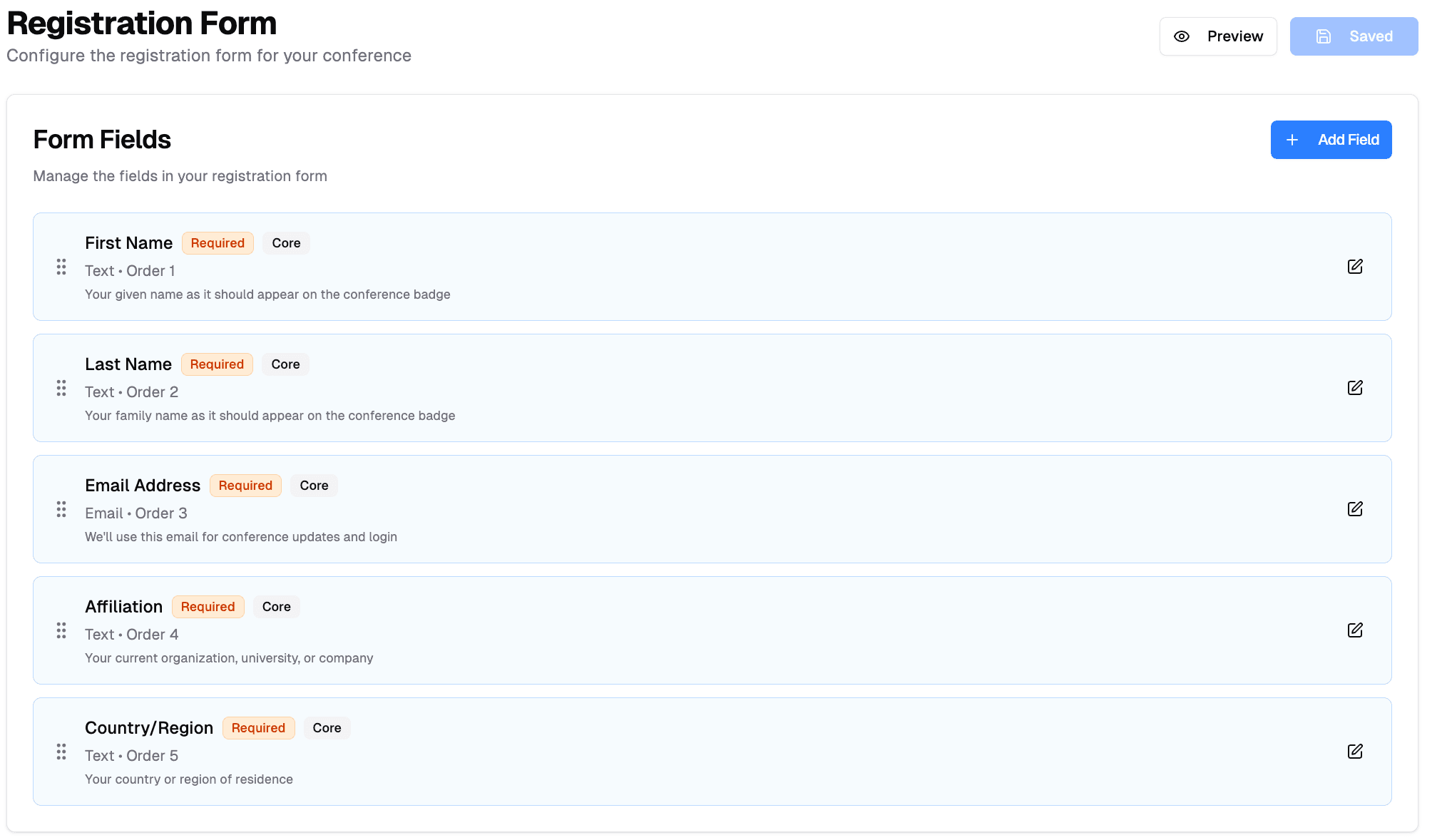
Defaule Required Fields (Cannot be removed):
- First Name
- Last Name
- Email Address
- Affiliation
- Country
3. Enable Registration
- Return to your conference dashboard
- In "Registration Management" section, toggle "Enable Registration"
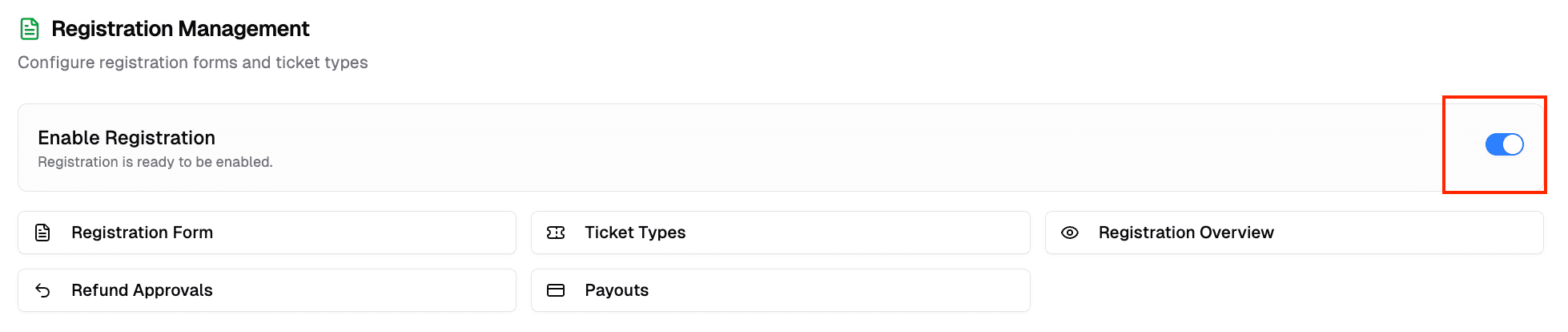
The system automatically publishes your registration form when you enable registration.
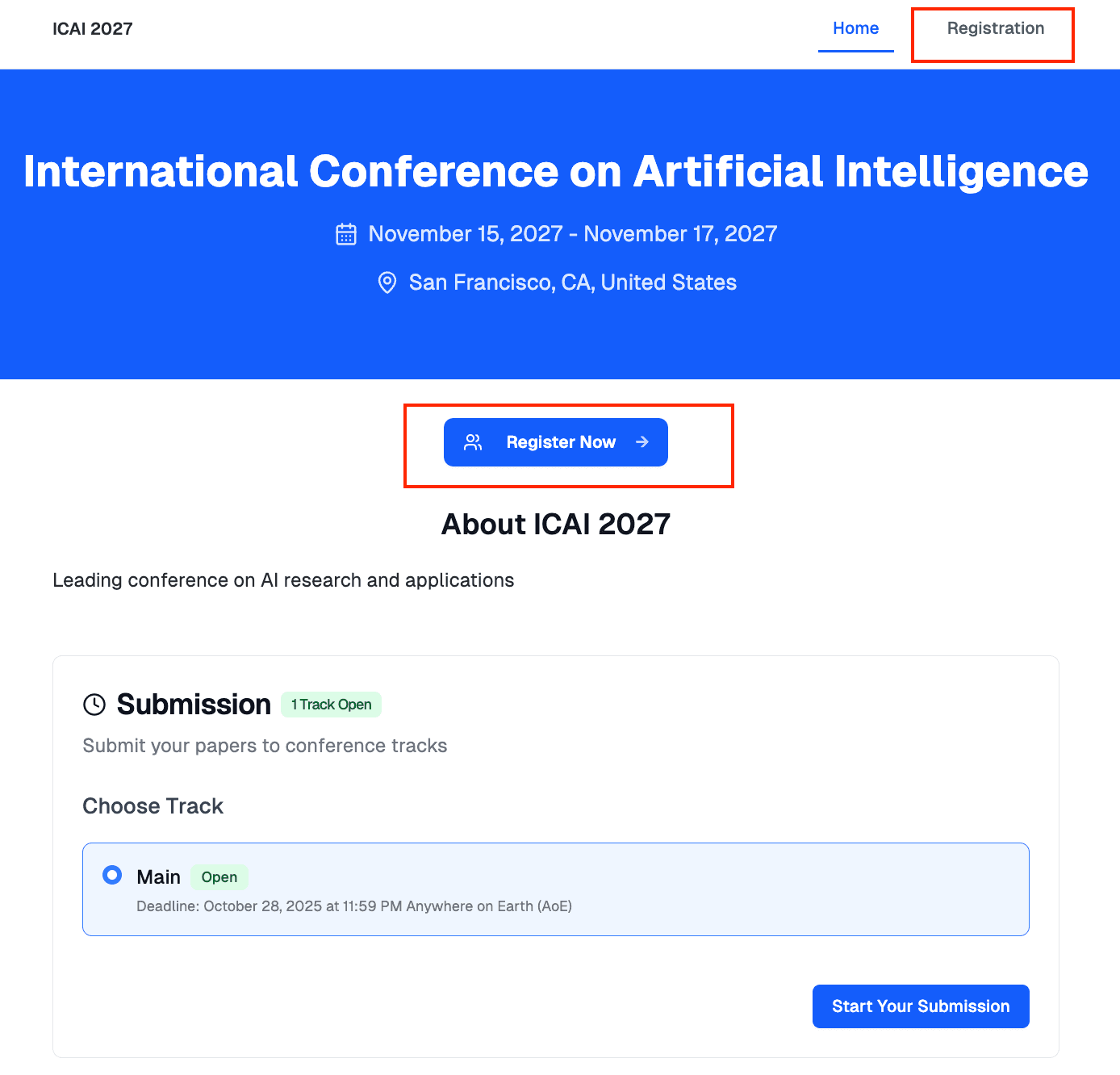
Managing Active Registration
Registration Overview
Monitor all registrations from the Registration Overview page:
- View all registered attendees
- Filter by ticket type
- Export registration data
- Track payment status
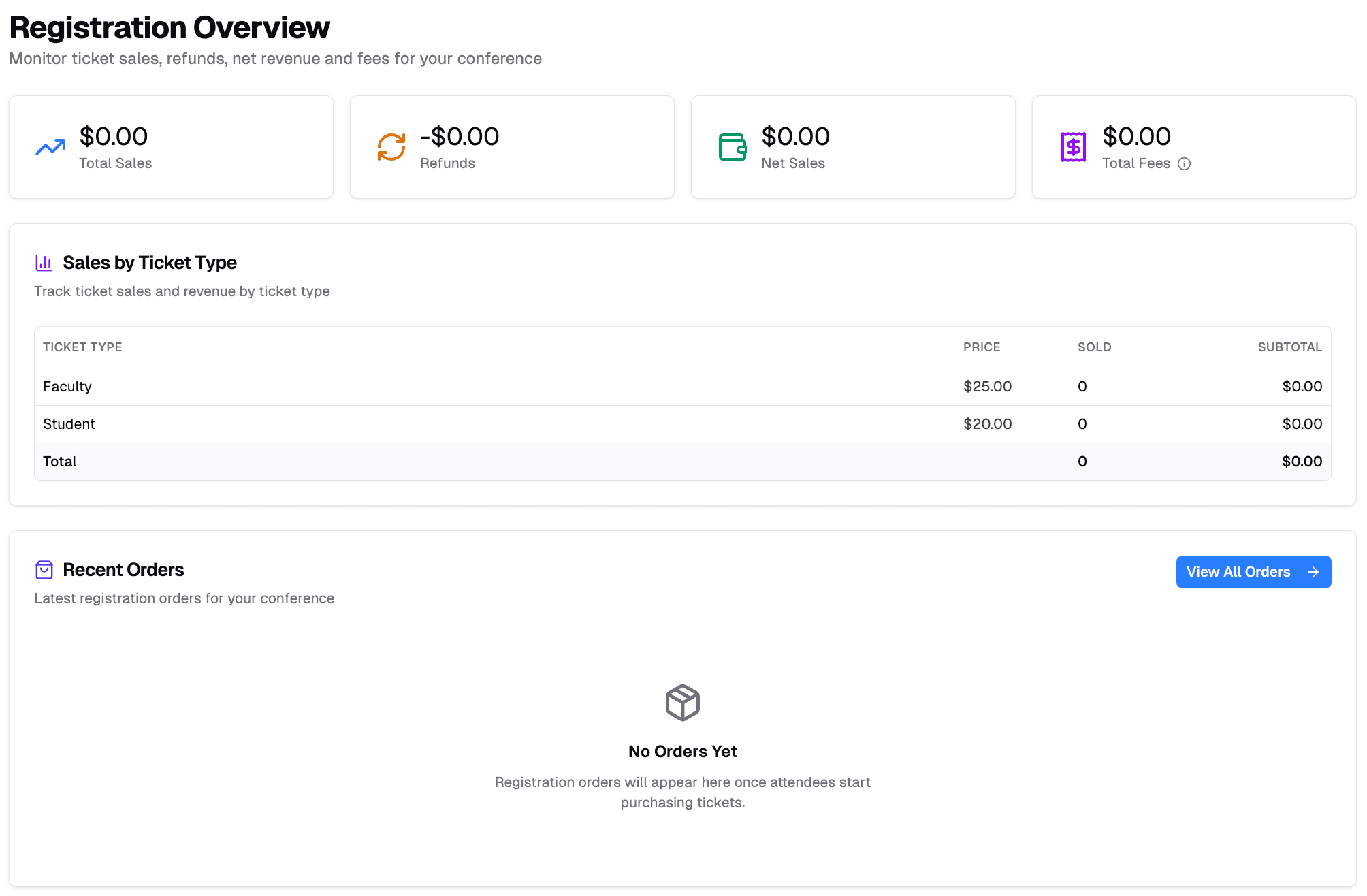
Refund Management
Handle refund requests through Refund Approvals:
- Review refund requests from attendees
- Approve or deny requests
- Communicate with requesters
Form Modifications
After Registration Opens:
- You can add new fields to the registration form
- Existing fields cannot be edited or removed once tickets are sold
- Form becomes locked to protect existing registrations