Account Settings
Manage your PaperFox account settings
To access your account settings, click on your profile icon in the top right corner and select Settings.
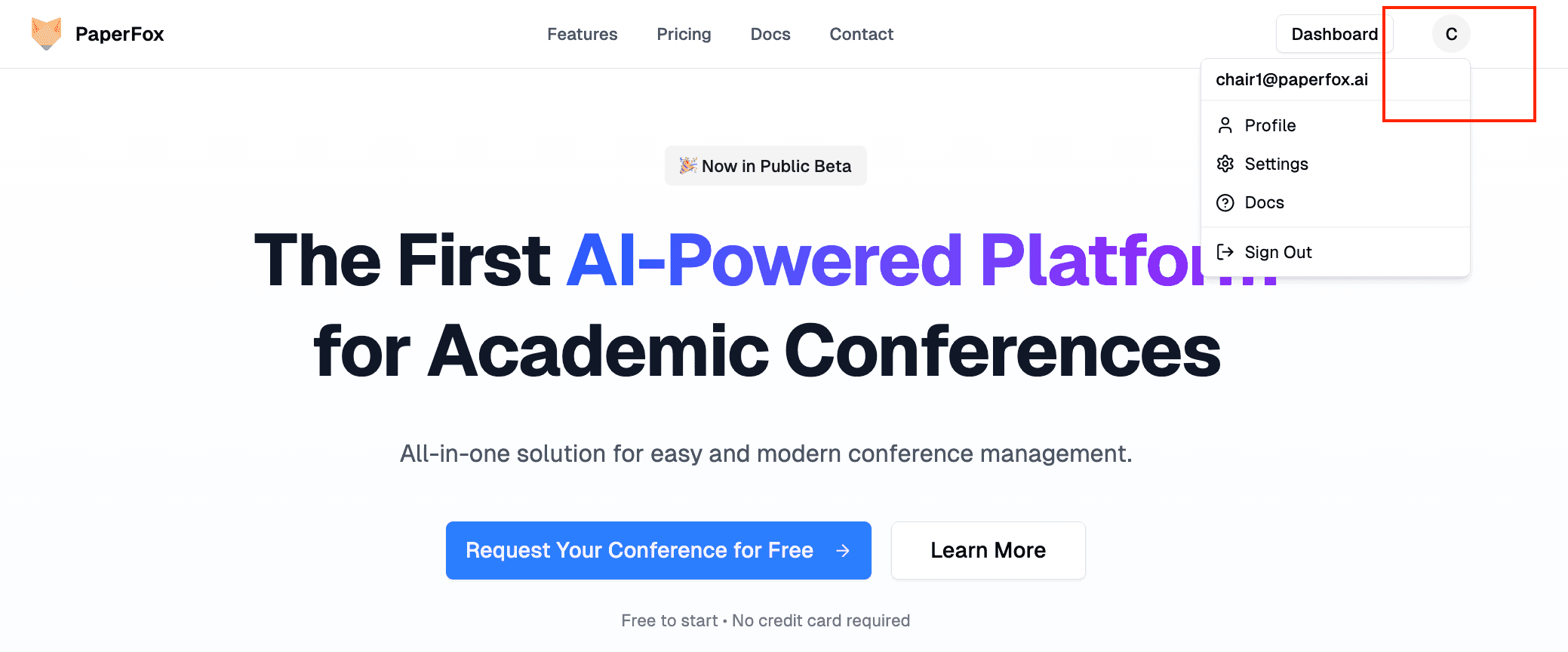
Profile
First, you can update your personal information and profile picture.
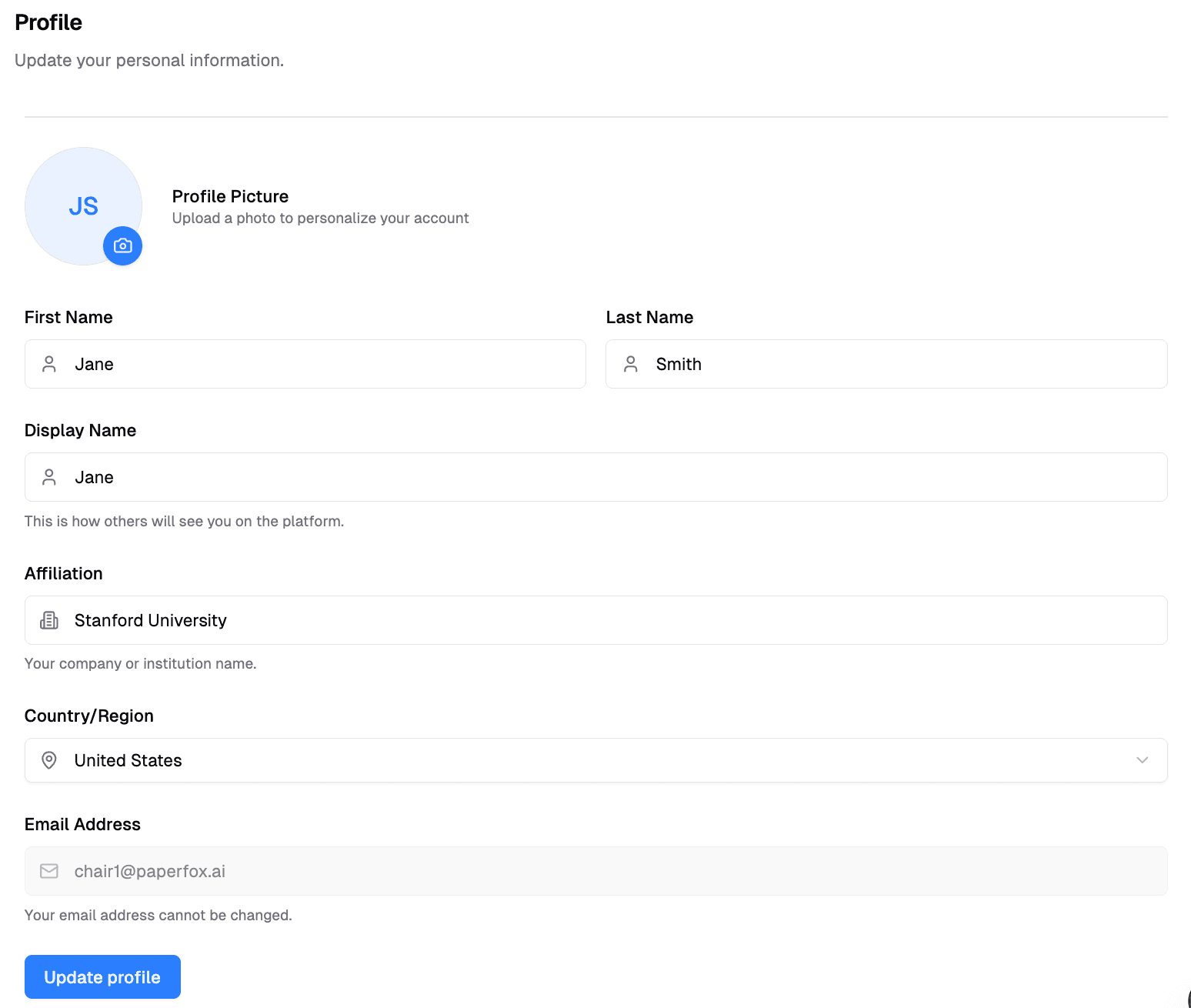
What you can edit:
- Display Name - Your public name shown across PaperFox
- First Name and Last Name - Your legal name
- Affiliation - Your organization or institution
- Country - Your location
- Profile Picture - Upload and crop your avatar
To update your profile:
- Go to Settings → Profile
- Edit the fields you want to change
- Click Save Changes
Password
Next, you can change your account password to keep your account secure.
To update your password:
- Go to Settings → Password
- Enter your current password
- Enter your new password
- Confirm your new password
- Click Update Password
Billing & Payments
Additionally, you can manage your payment methods and view billing history. This section shows all your payments including conference fees (when you're a chair managing submissions over the free limit) and AI credit purchases.
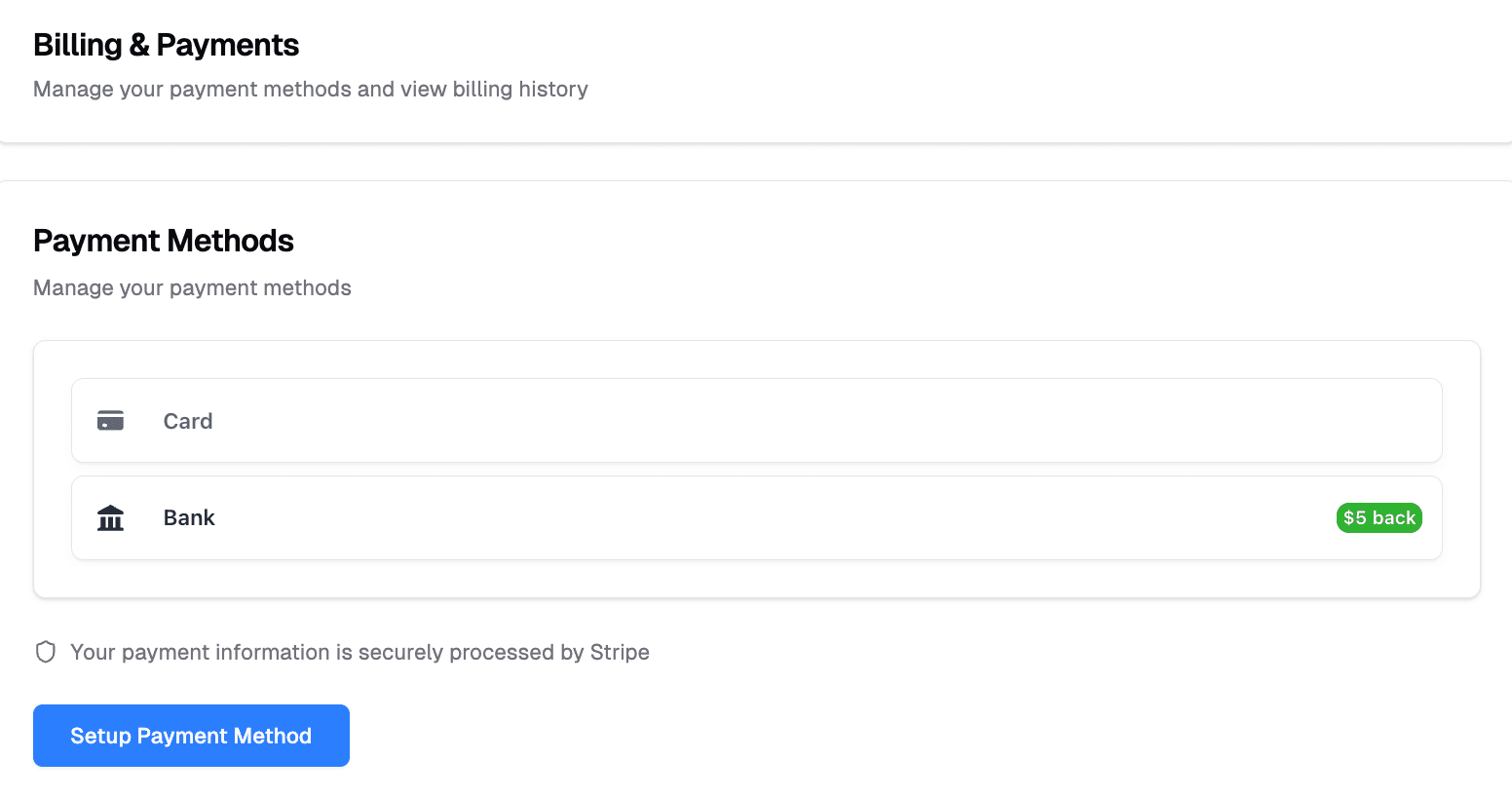
What you can do:
- Add or update payment methods
- View past invoices and transactions for all services
- Manage your subscription
- See charges for conference submissions (if you're a chair - learn more about conference payment setup)
- View AI credit purchase history
Credit History
Furthermore, you can view your credit balance and transaction history.
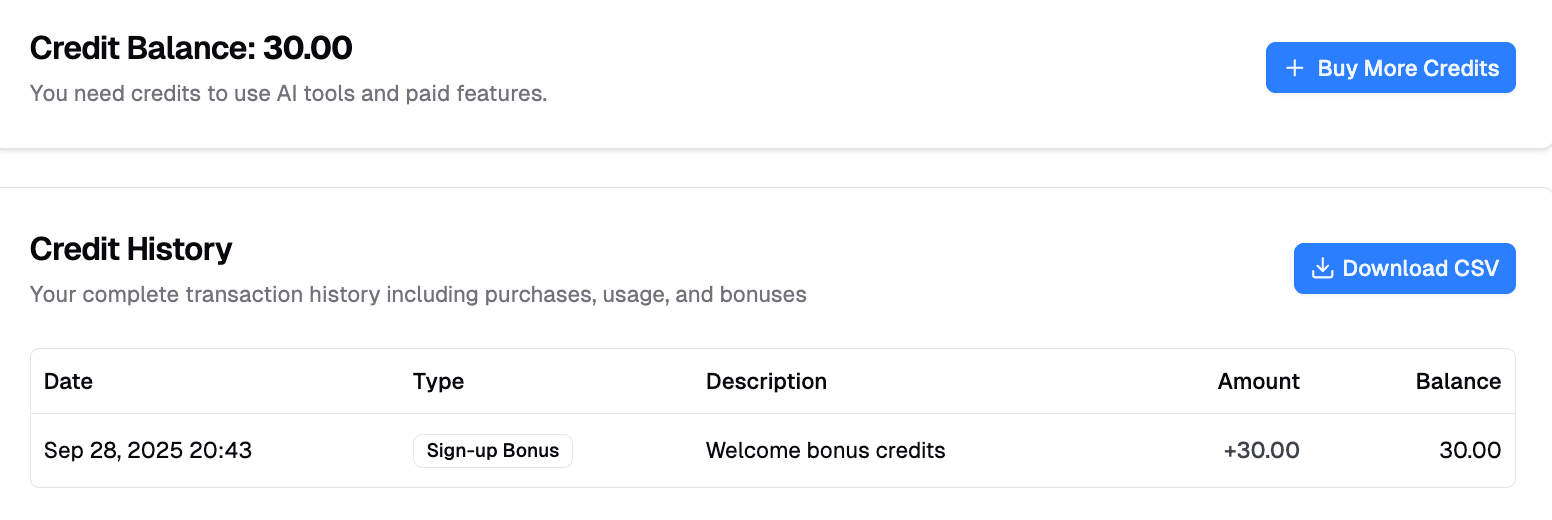
What you can see:
- Current credit balance
- Credit usage for each action (AI reviews, submissions, etc.)
- Credit purchase history
- Credit expiration dates
Site Requests
If you need a custom conference site, you can request one for your organization. Learn more about how to create a site request.
What you can do:
- Submit new site requests
- Track the status of your requests (pending, approved, or rejected)
- View approved sites
- Withdraw pending requests if your request is not approved yet
Payouts
Finally, you can connect your bank account to receive payouts from conference fees.