Track Chairs
Configure Paper Submission Forms
Guide for track chairs to customize submission forms using the form builder
As a track chair, you can customize your track's submission form to collect the specific information needed for your review process. The form builder allows you to add, edit, and organize fields across different submission phases.
Accessing the Form Builder
-
Log in to your PaperFox account
-
Go to your conference dashboard
-
Navigate to your assigned track
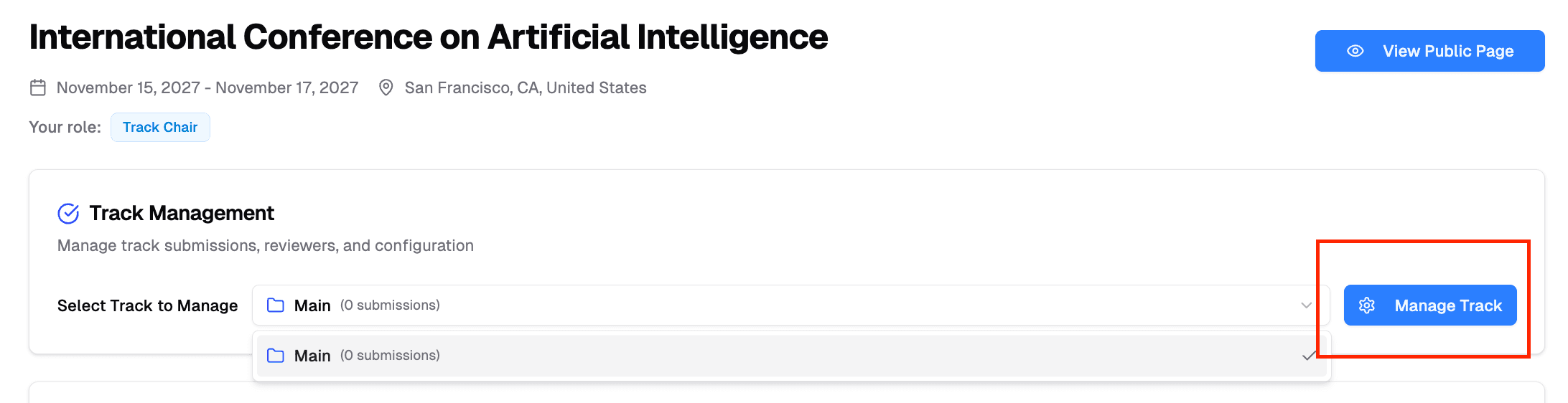
-
Click on "Submission Form Configuration" in the track navigation
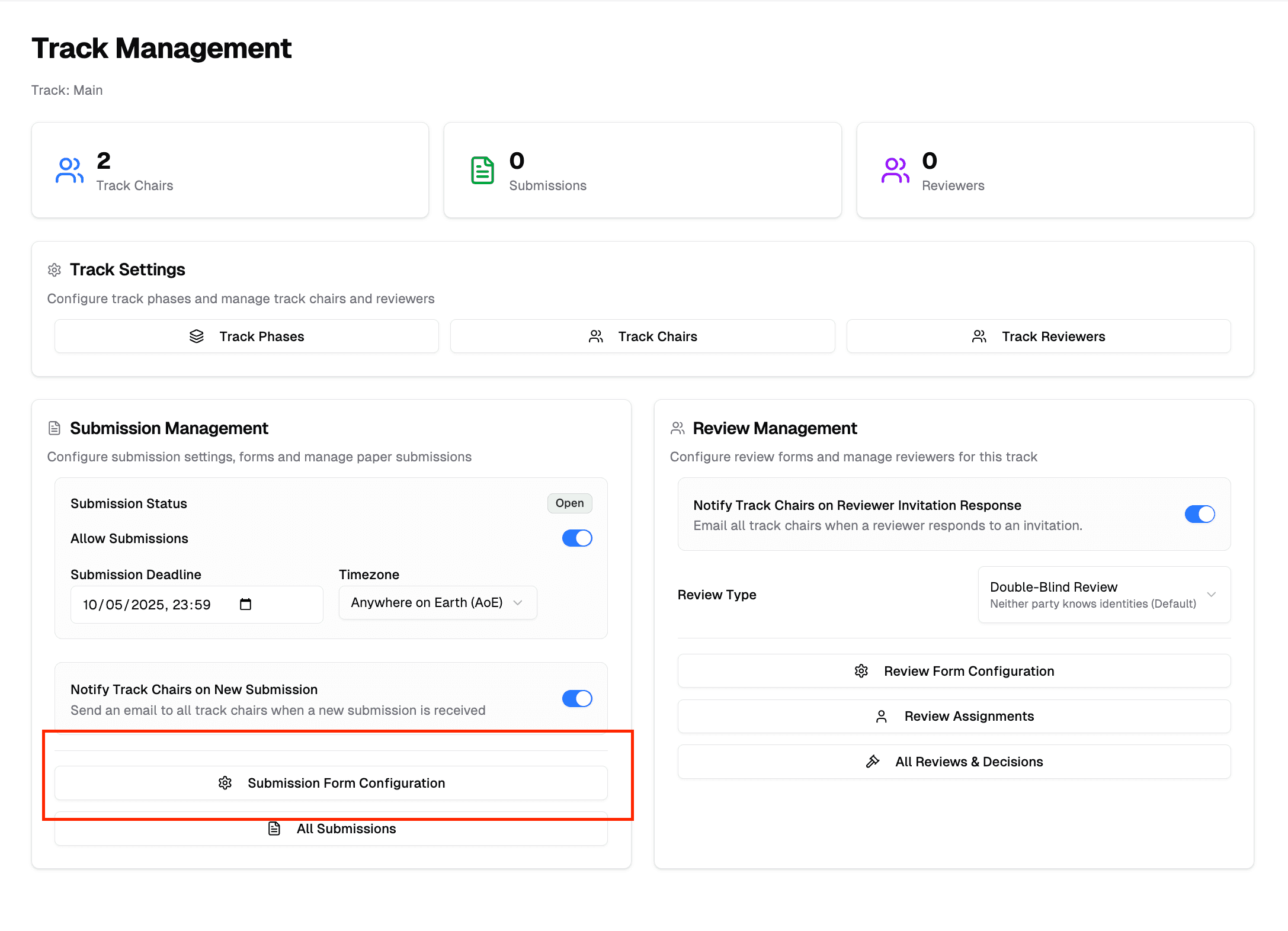
Form Configuration
The form builder provides a clean interface with two main sections:
Left Panel: Form Settings
- Form Name: Internal identifier for your form
- Description: Instructions displayed to authors at the top of the submission form
Right Panel: Field Management
- Add Field: Create new form fields with the "Add Field" button
- Field List: View and organize all form fields
- Field Actions: Edit, delete, or reorder fields using drag-and-drop
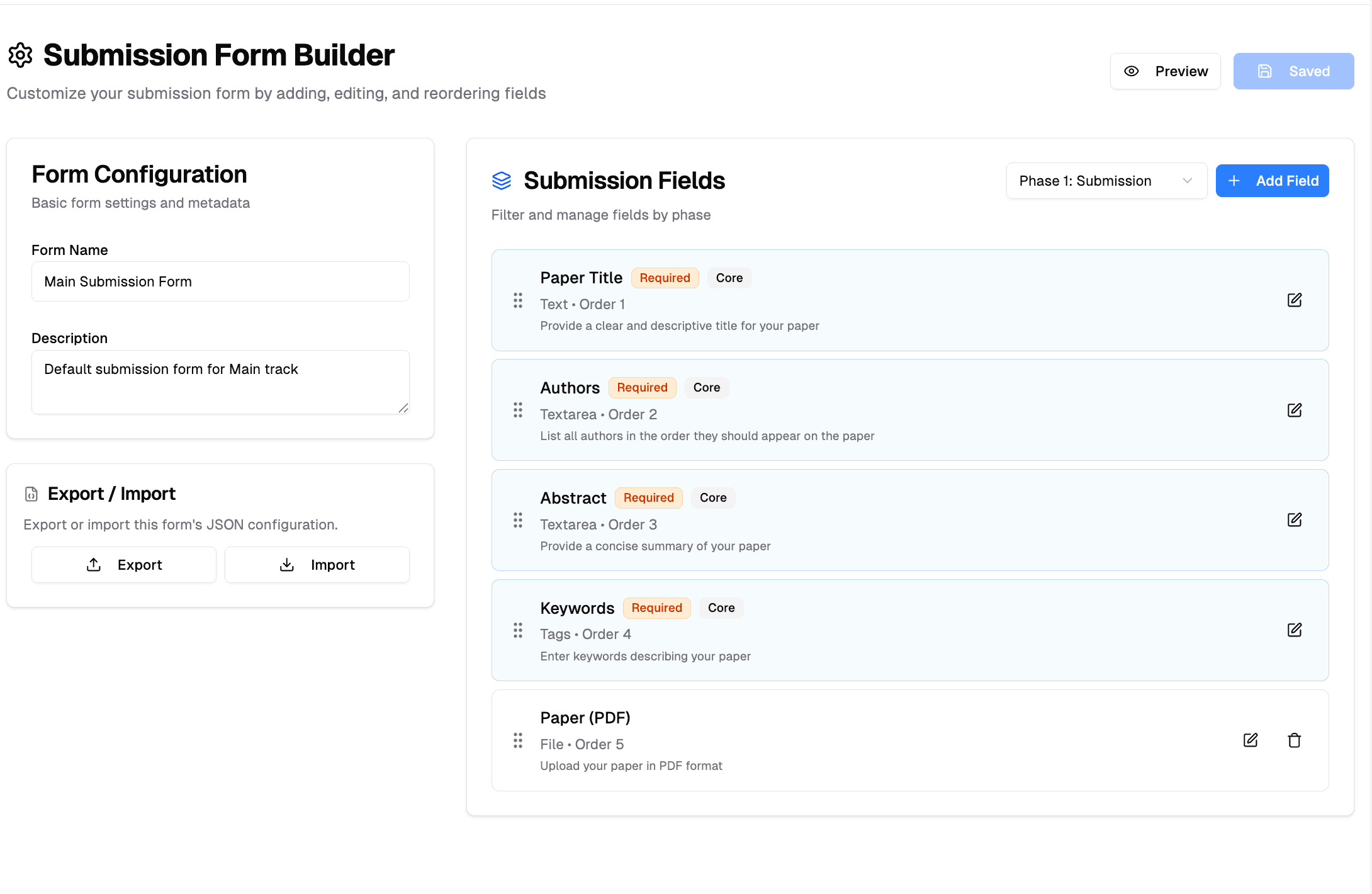
Adding Fields
- Click "Add Field" button
- Select field type (text, textarea, select, file, etc.)
- Configure label, description, and validation rules
Managing Fields
- Edit: Click the edit icon to modify field properties
- Delete: Remove non-core fields using the delete icon
- Reorder: Drag and drop fields to change their order
Core fields (Title, Authors, Abstract, Keywords) cannot be deleted, but you can edit them.
Form Actions
- Save: Preserve your changes before leaving the page
- Preview: Test how the form appears to authors
- Import/Export: Share form configurations between tracks