Manage Submission Deadline
Configure submission deadlines and control when authors can submit papers
-
Log in to your PaperFox account and go to your dashboard
-
Click the conference you want to manage
-
Navigate to your track management page
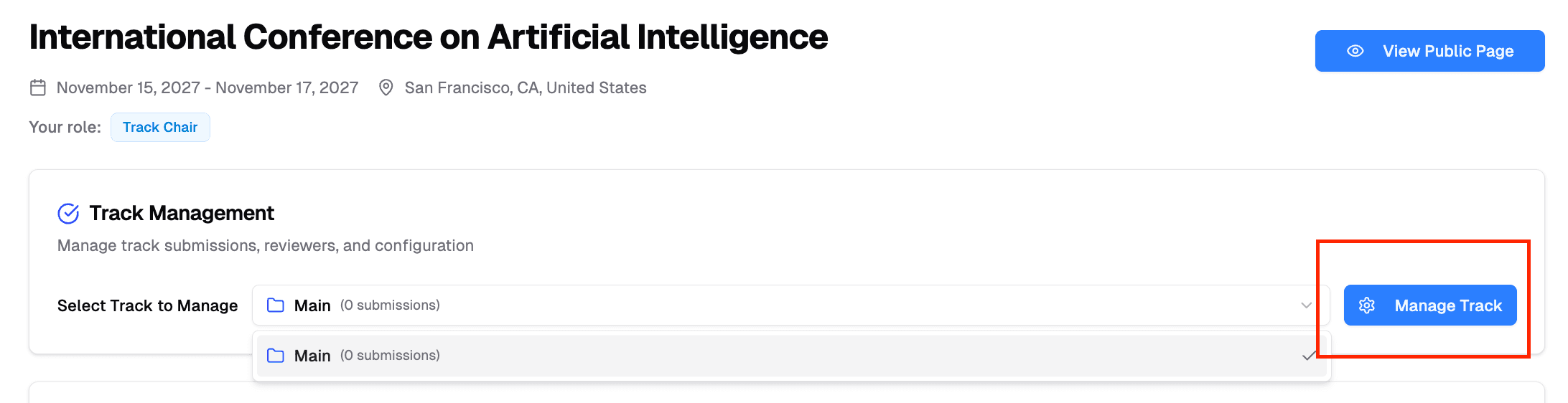
-
Locate the Submission Management section You'll find the submission settings in a gray panel.
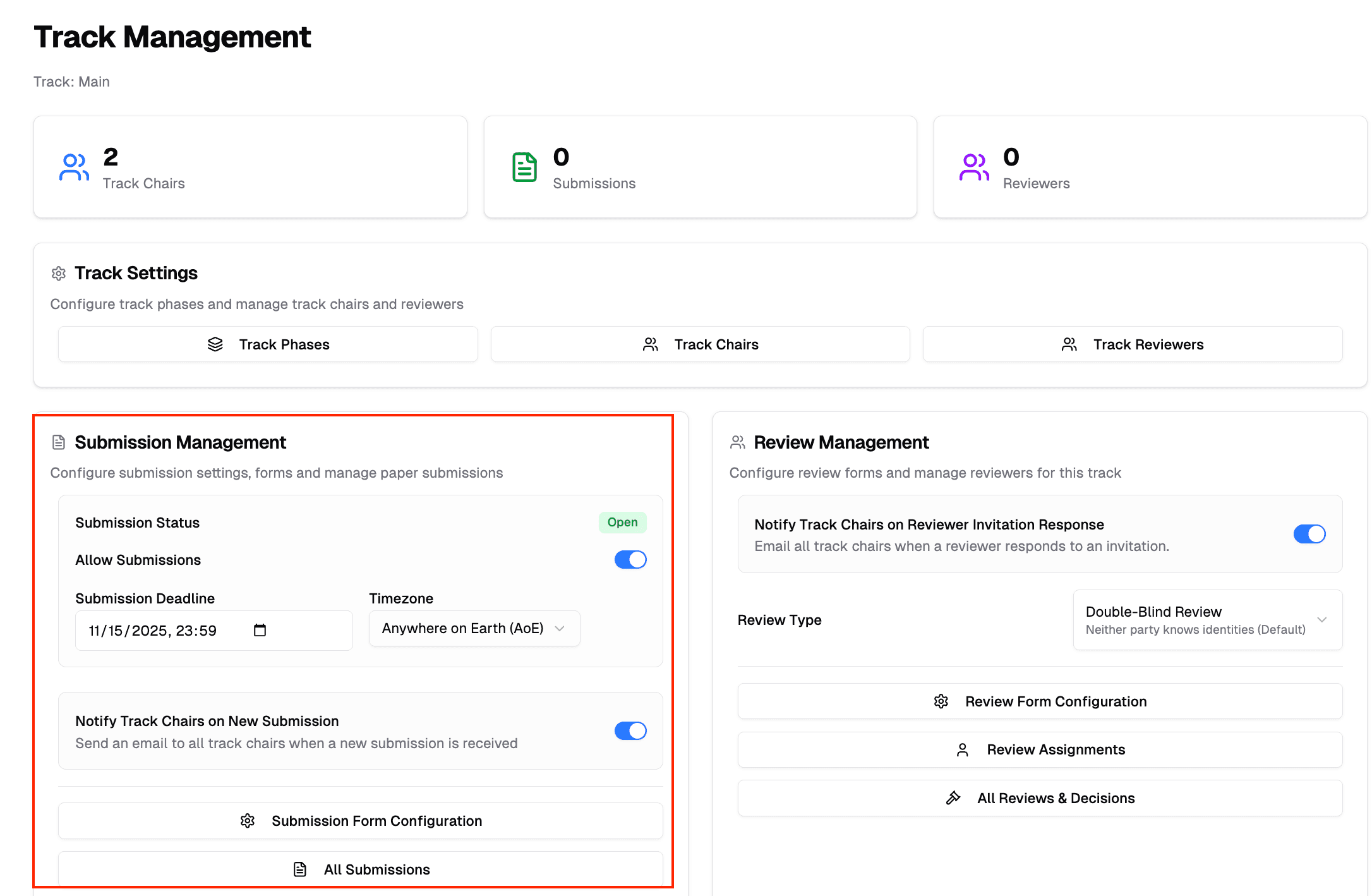
Enable or Disable Submissions
Use the Allow Submissions toggle to control whether authors can submit papers to your track:
- Toggle ON - Authors can access the submission form and submit papers
- Toggle OFF - The submission form becomes unavailable to authors
Changes save automatically when you toggle the switch.
Set Submission Deadline
Configure when submissions close for your track:
- Ensure Allow Submissions is toggled ON
- Click the Submission Deadline field
- Select the date and time using the date picker
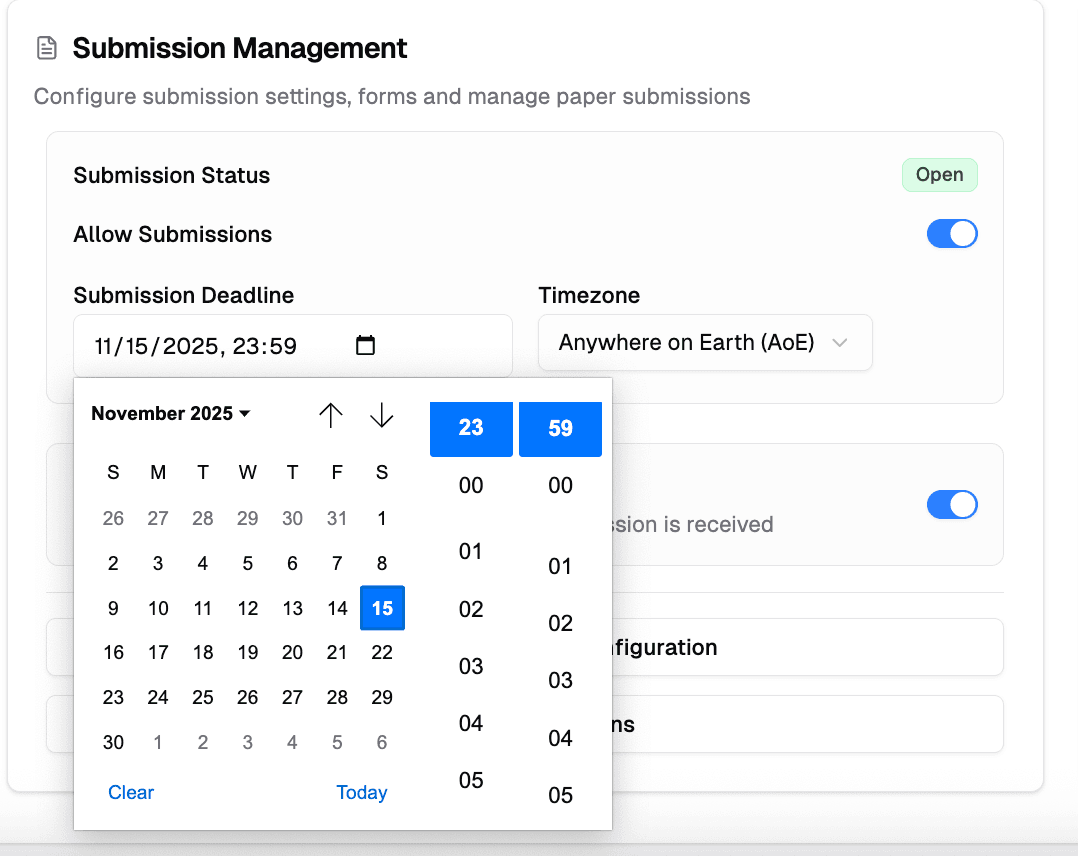
- Choose your Timezone from the dropdown menu
- Default timezone is AOE (Anywhere on Earth)
- Other options include UTC, EST, PST, GMT, and more
All settings save automatically as you make changes.
To remove a deadline: Clear the date field to keep submissions open indefinitely (until you manually disable them).
Submission Status
The system automatically updates the submission status badge based on your settings:
- Open (green badge) - Submissions are enabled and the deadline has not passed
- Closed (red badge) - Submissions are disabled or the deadline has passed
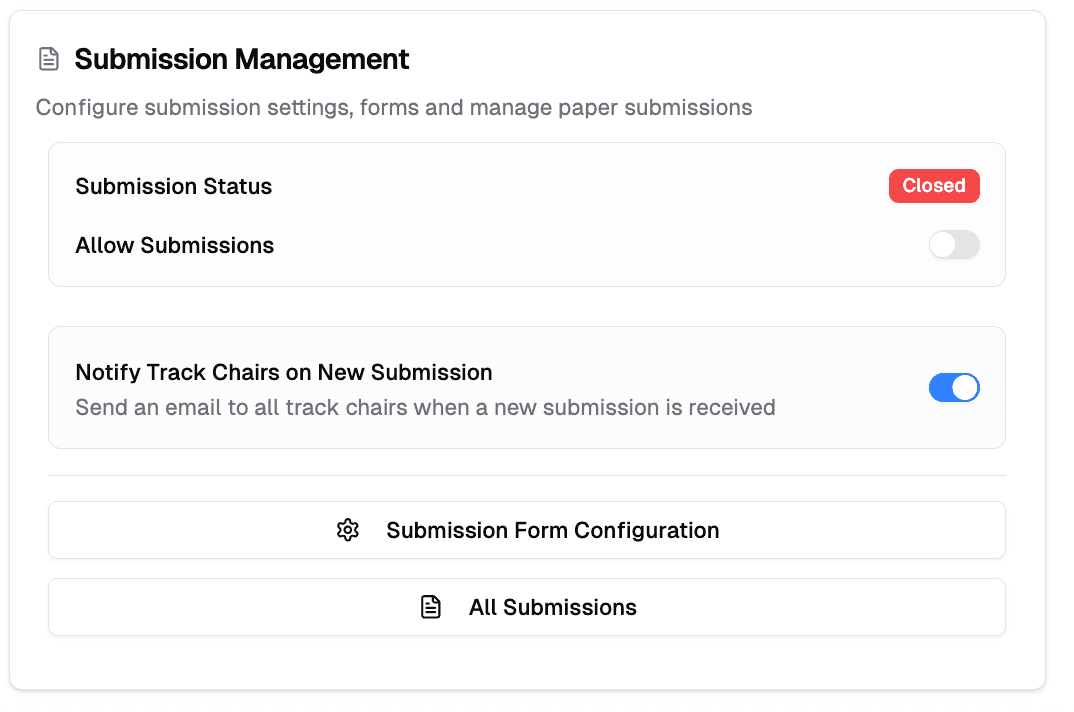
Once a deadline passes, the submission form automatically closes even if the toggle remains ON. To extend the submission period, you can edit the deadline at any time by selecting a new date and time.
Notifications
Configure email notifications for new submissions:
Notify Track Chairs on New Submission - When enabled, all track chairs receive an email notification whenever an author submits a paper to your track. This helps you stay informed about incoming submissions in real-time.